MyMeds¶
This module serves as an easy way to track your medicine. The schedules and reminders you make will help you adhere to a daily routine of taking your medicine.
Click on ‘MyMeds’ located in the top left area of the modules. The MyMeds screen will show your list of medications.
Add Medication¶
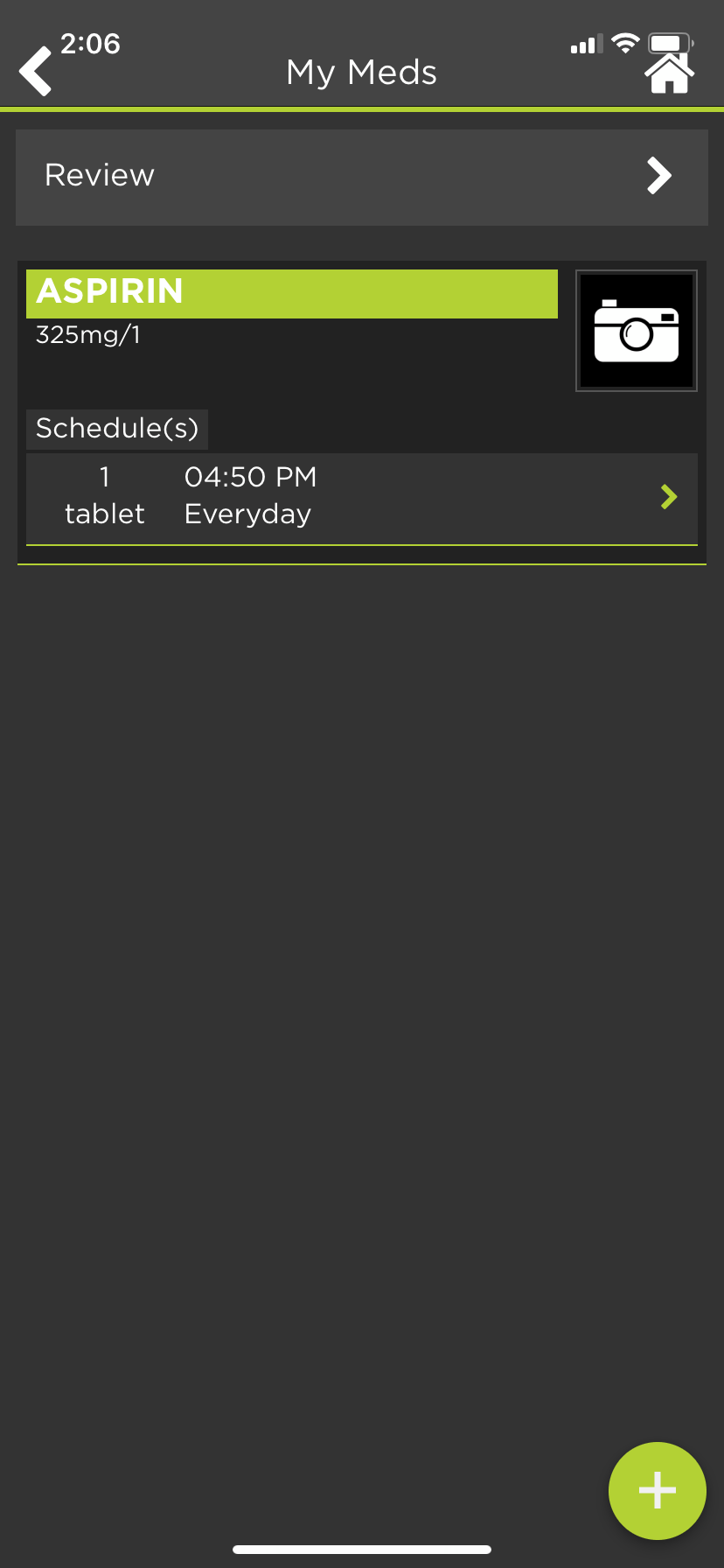
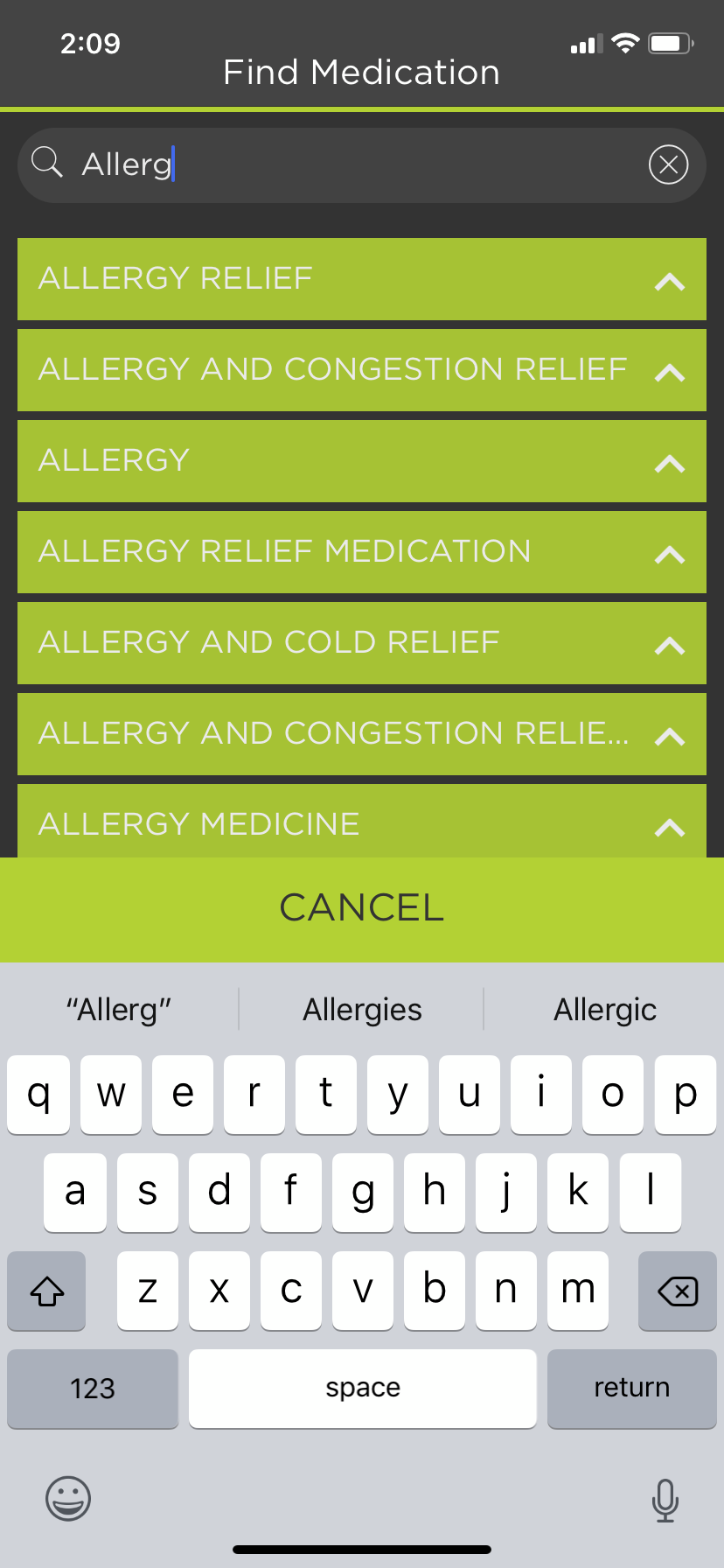
Click on the “+” located in the bottom right corner of the screen.
Type the medication name in the search bar below “Find Medication.”
Click on the accurate name for your medication.
Check the given information for any mistakes.
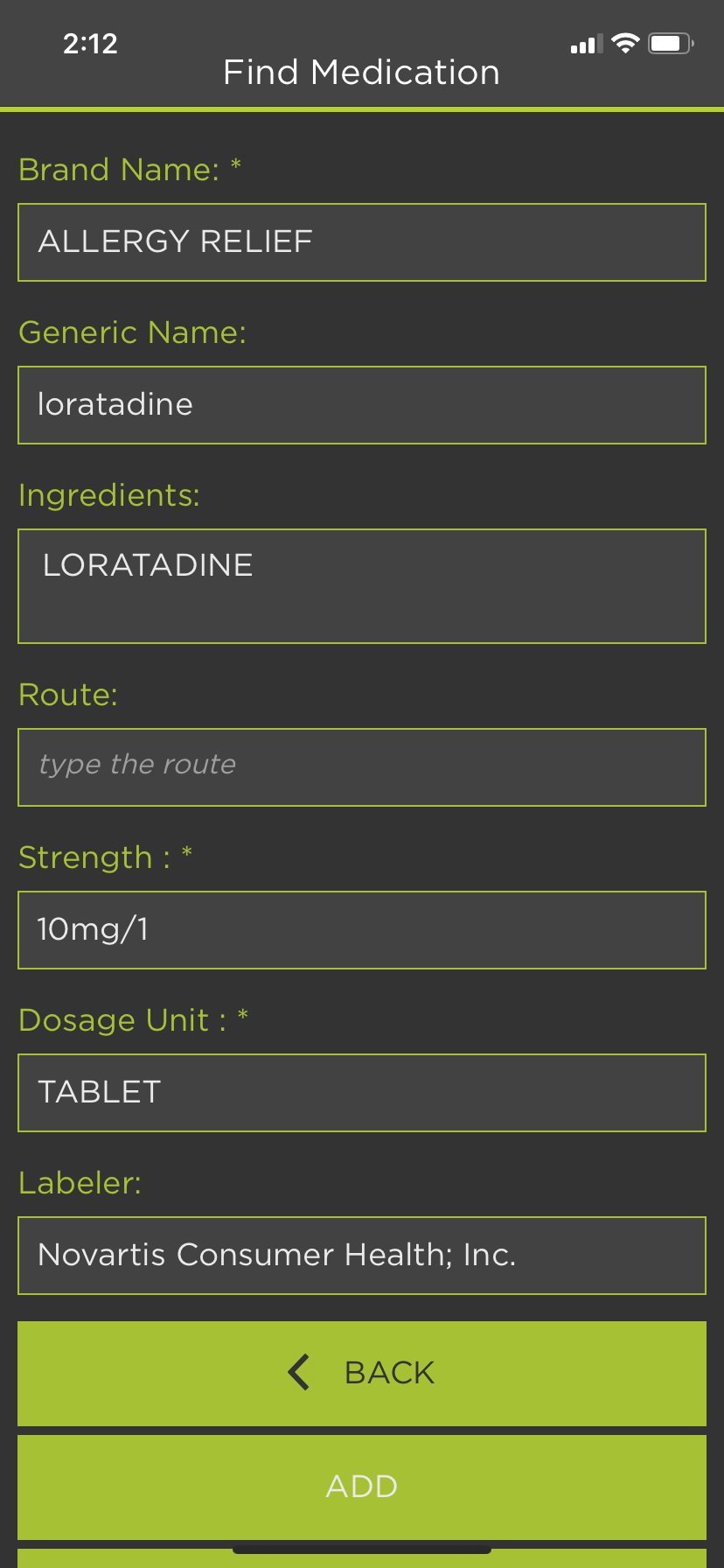
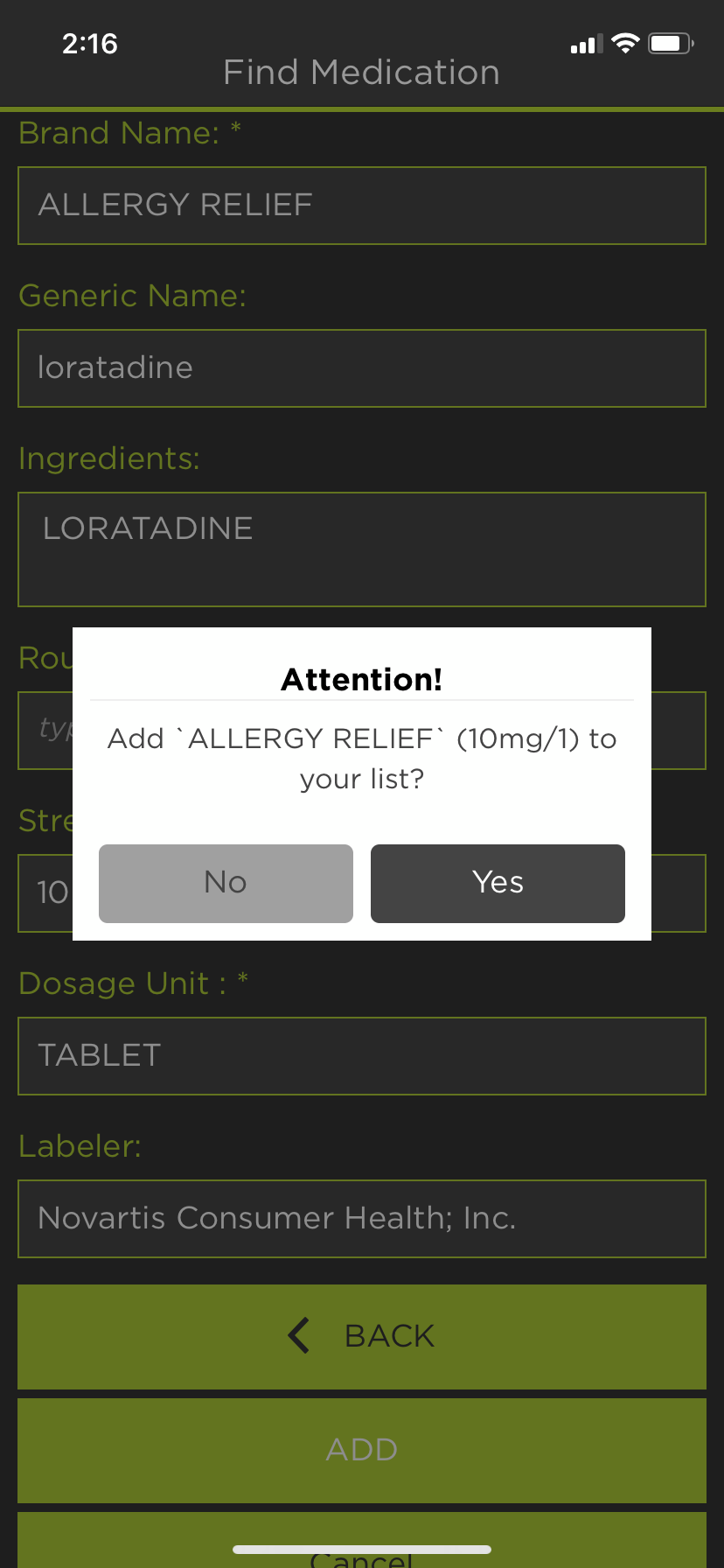
If the information is correct, click ‘Add’ to add this medicine to your list.
Click ‘Yes.’
Fill out the ‘Reason for taking:,’ ‘Description,’ and ‘Prescriber’ sections.
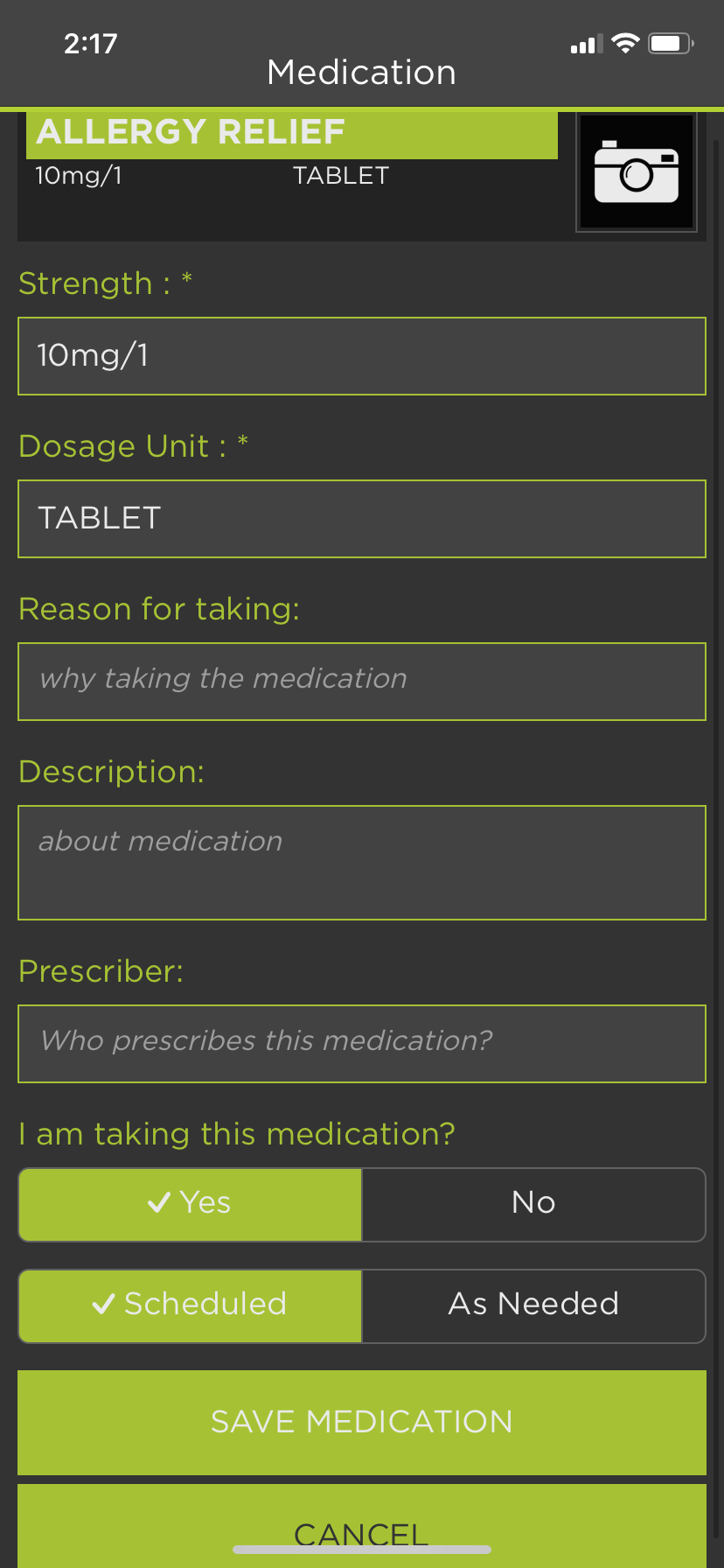
8. Choose whether or not you are currently taking the medication, and if it’s scheduled or taken as needed. 9. Click ‘Save Medication’ 10. A new medication has been added to your list.
Add Schedule for Medication¶
To place the medication on a schedule, click on the desired medicine.
Under the ‘Action for Medication’ choices, choose ‘Schedules.’
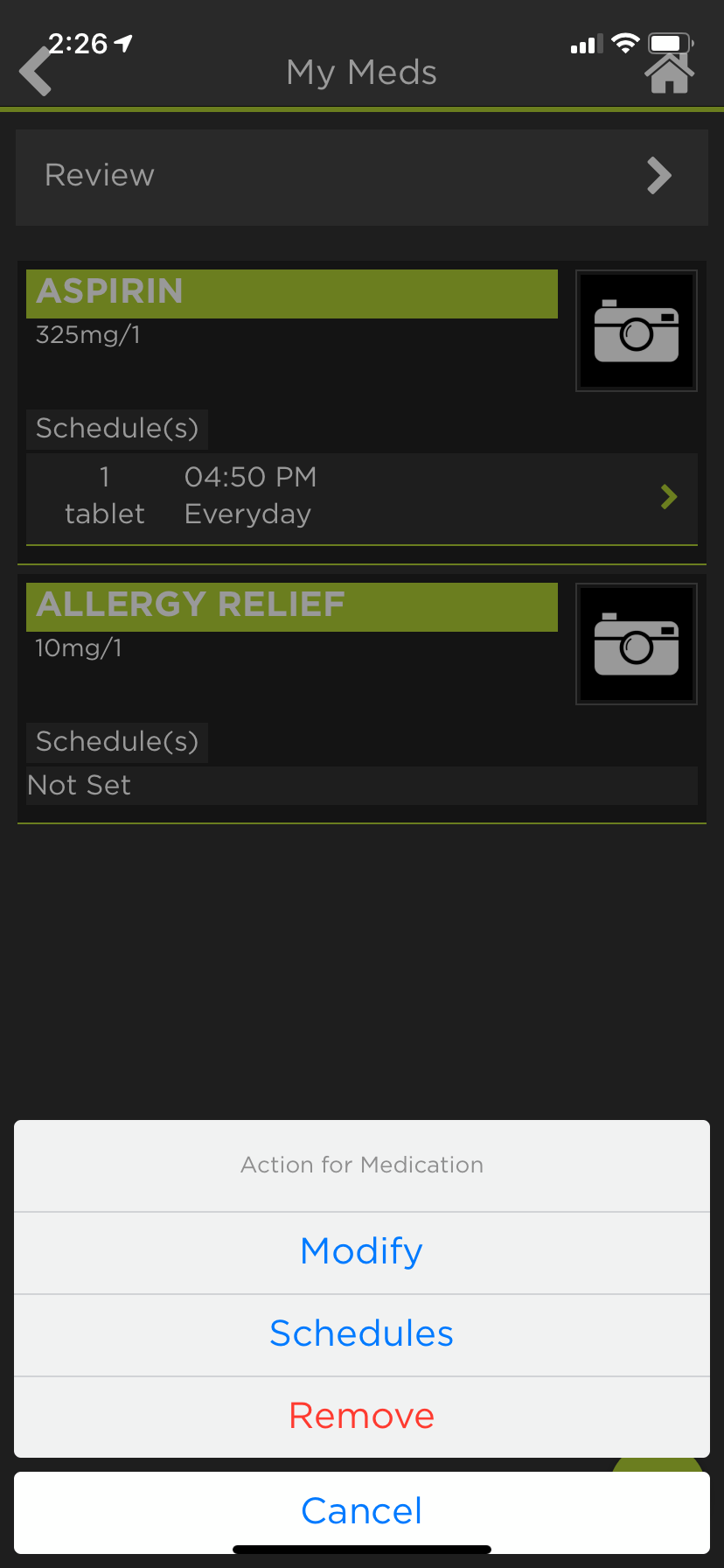
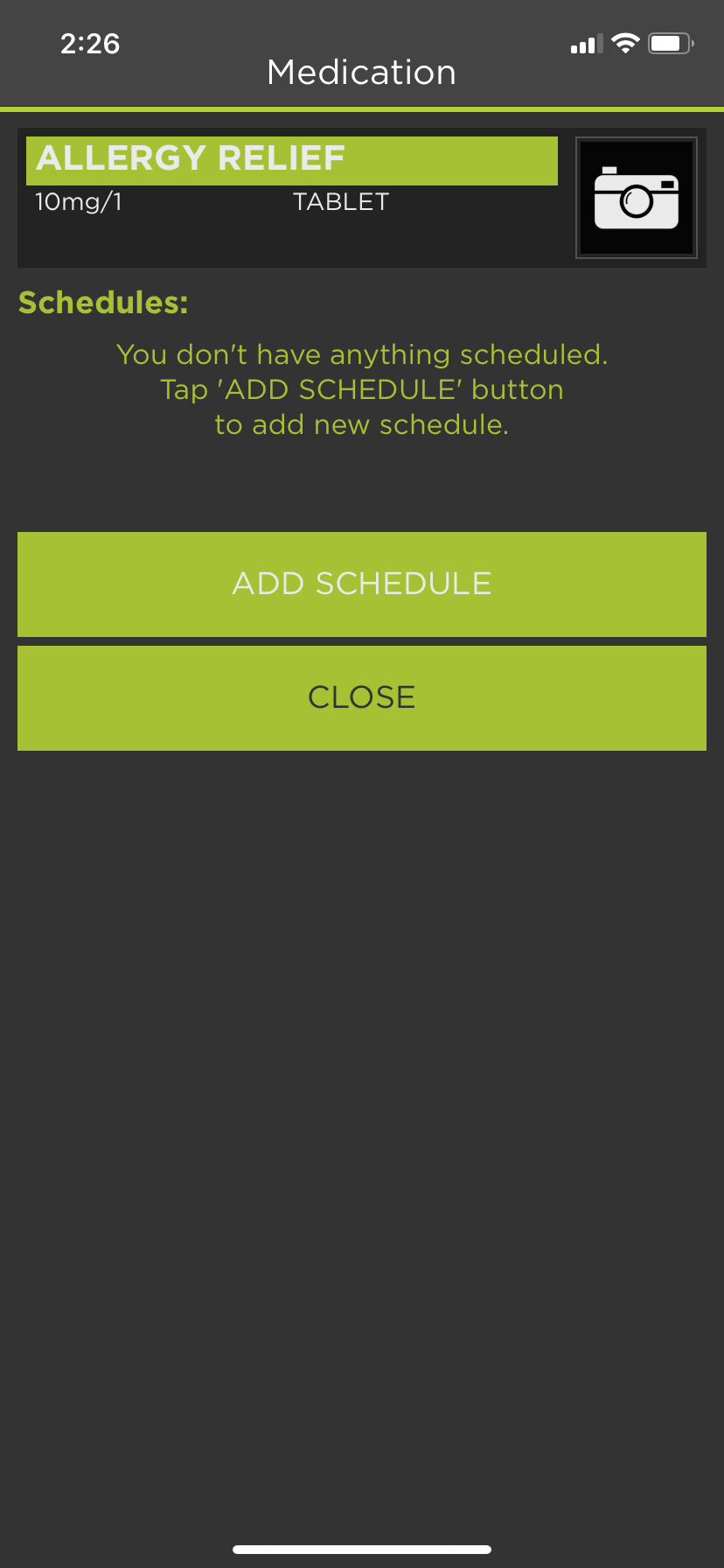
Click ‘Add Schedule’
Click the appropriate Repeat option for reminders to be sent to you hourly, daily, or weekly.
Schedule the time and dosage of the medication as instructed by your physician.
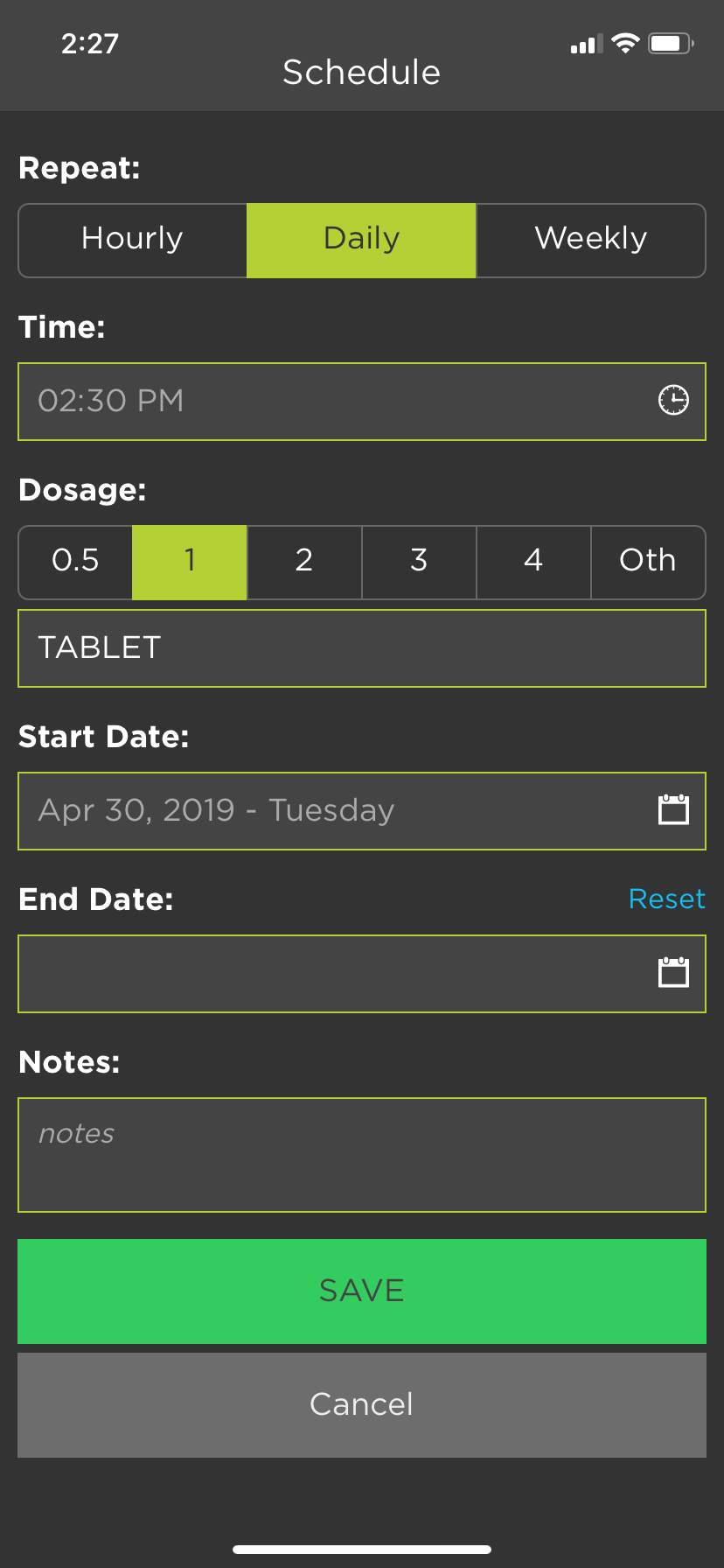
Add the Start Date and End Date. Include relevant notes.
Click ‘Save.’
Modify Medicine/Schedule¶
Under ‘MyMeds,’ click on the medication you want changed.
Click ‘Modify’ to change medication information.
When the appropriate changes are made, click ‘Save.’
Click ‘Schedules’ to change schedule information.
Click on the schedule to be changed, and then click ‘Modify.’
Make the desired changes, then click ‘Save.’
Remove Medication¶
Under ‘MyMeds,’ choose the medication you want removed.
Click the red option: ‘Remove’
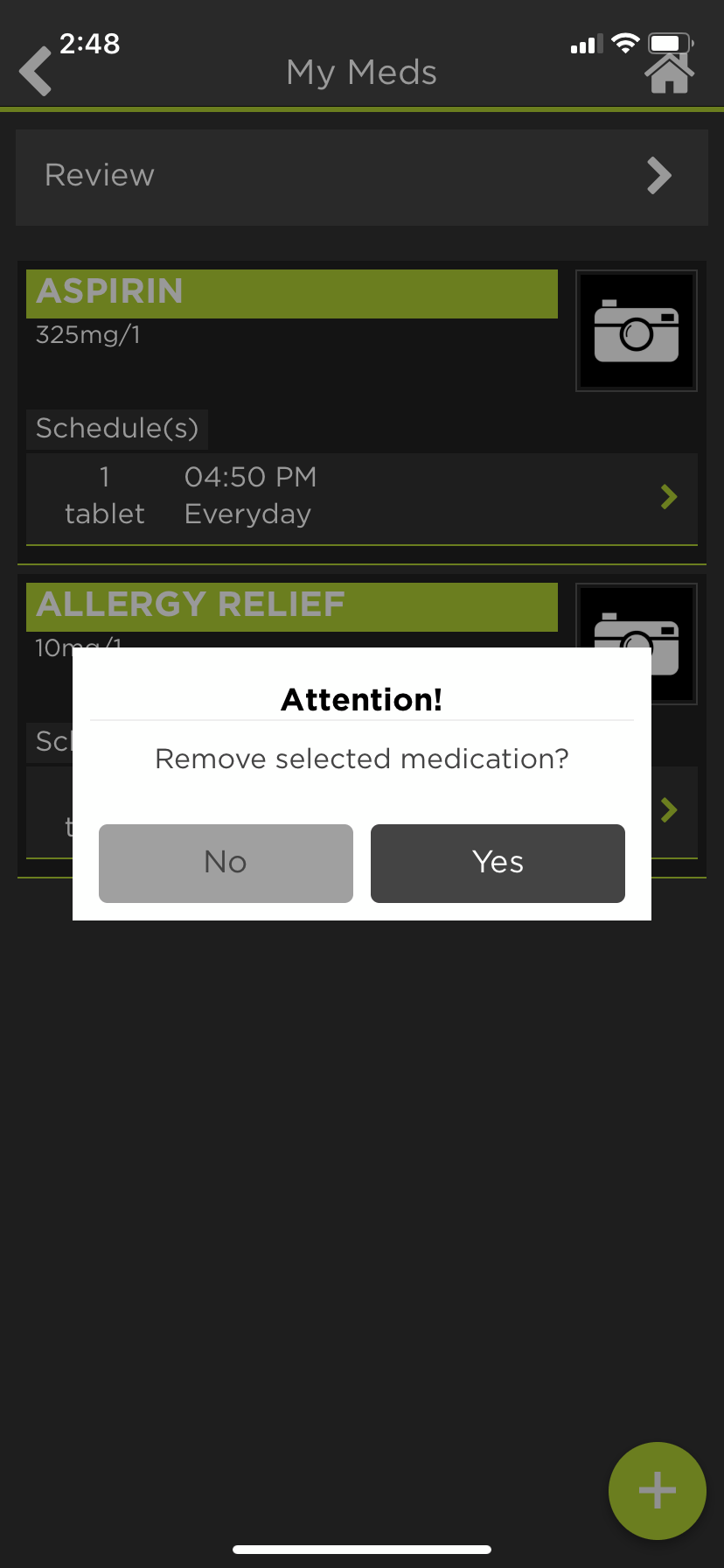
Click ‘Yes.’