Side Menu¶
Messages¶
This module is used to send messages to your provider.
Send a New Message¶
To send a new message, click on the three horizontal lines in the top left corner.

Click on “Messages”.
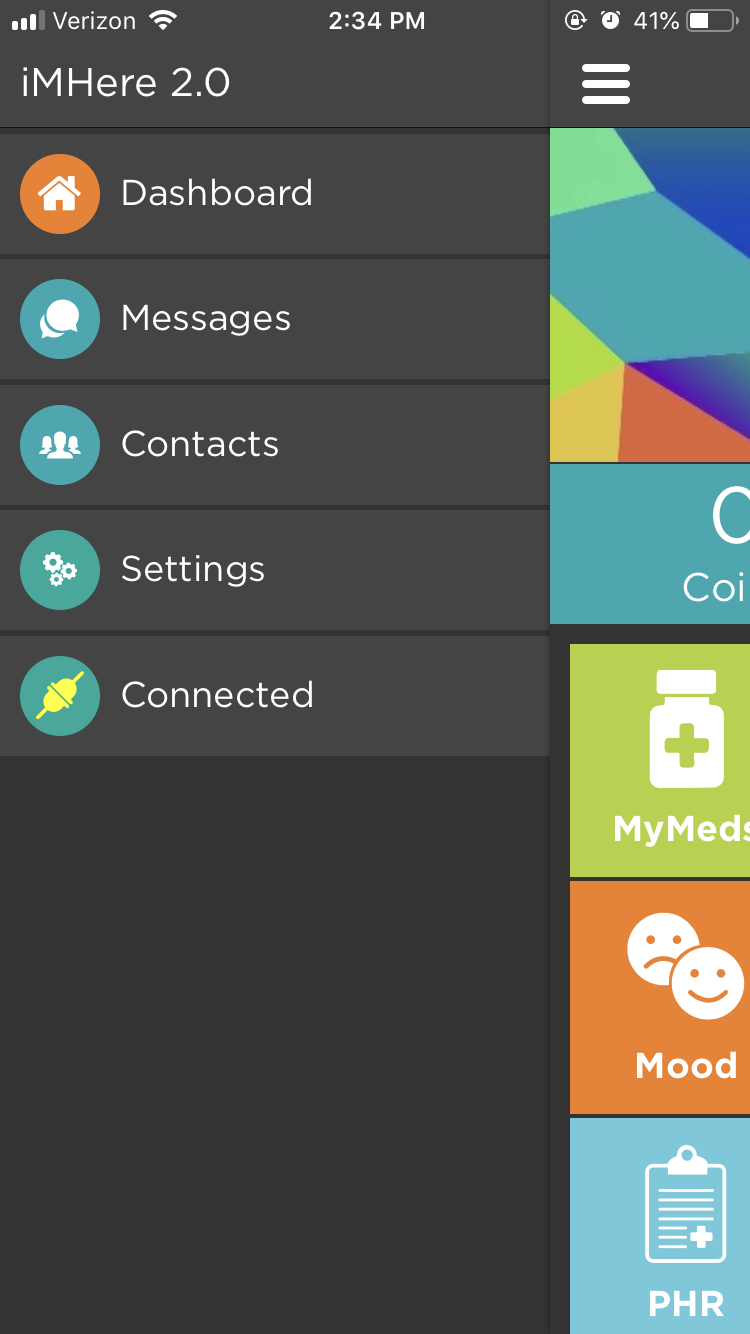
Click on “New Message”.
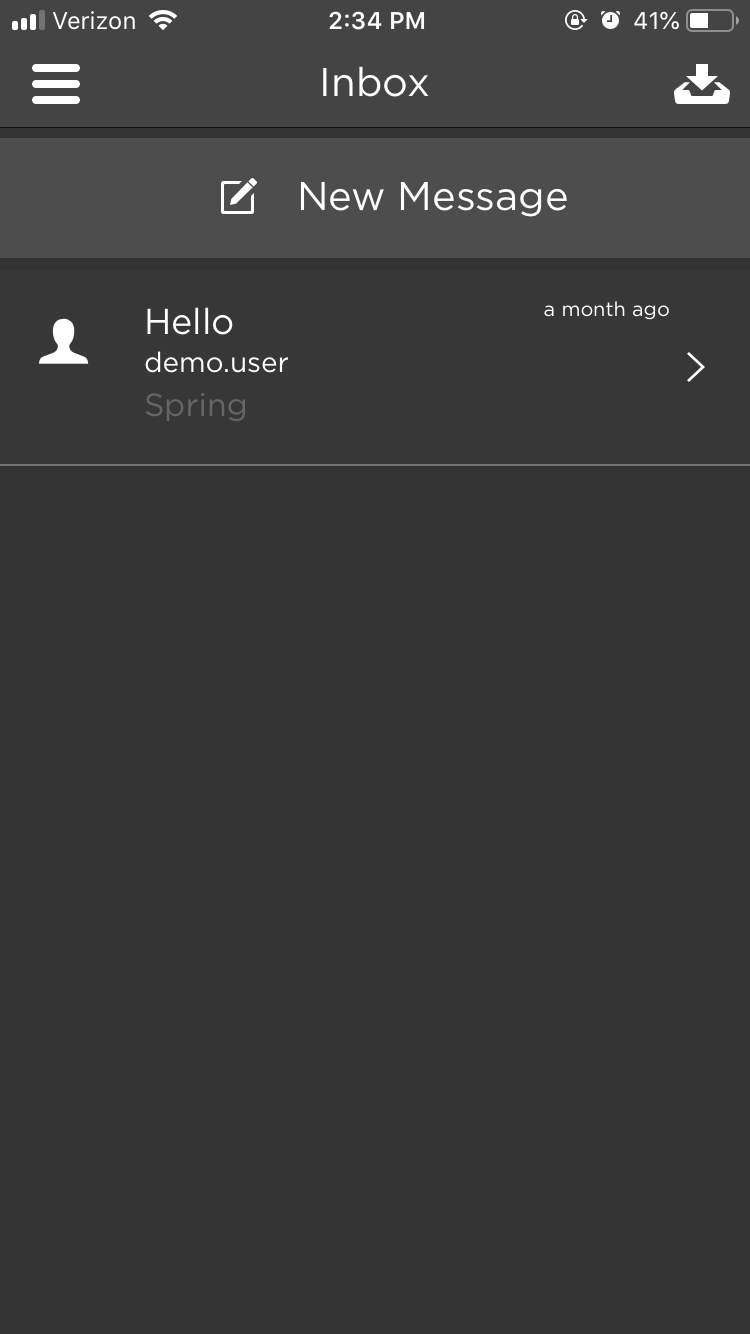
Enter who you want to send the message to, what your message is about, and the priority of the message. Then click “Send”.
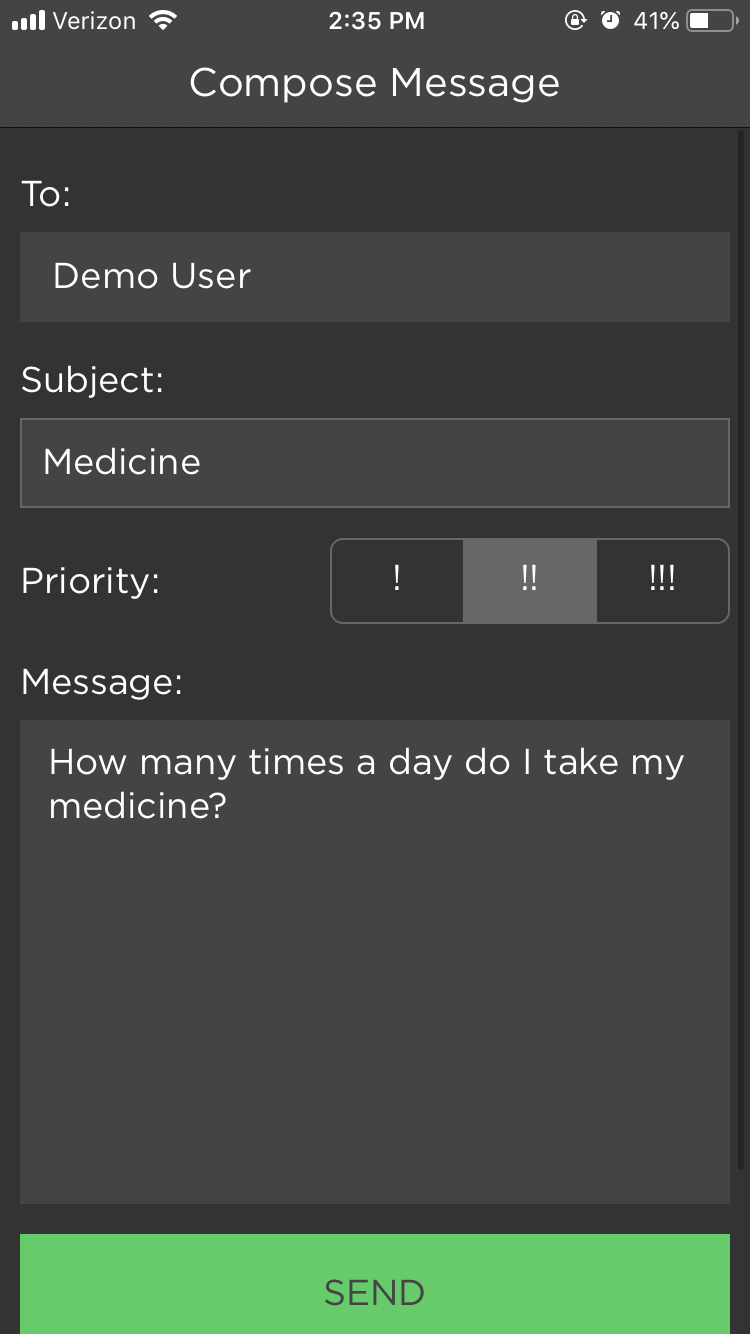
Your message will now appear in your inbox.
Archive a Message¶
Click on the button in the top right corner with a downward pointing arrow.
Select the message you wish to archive.
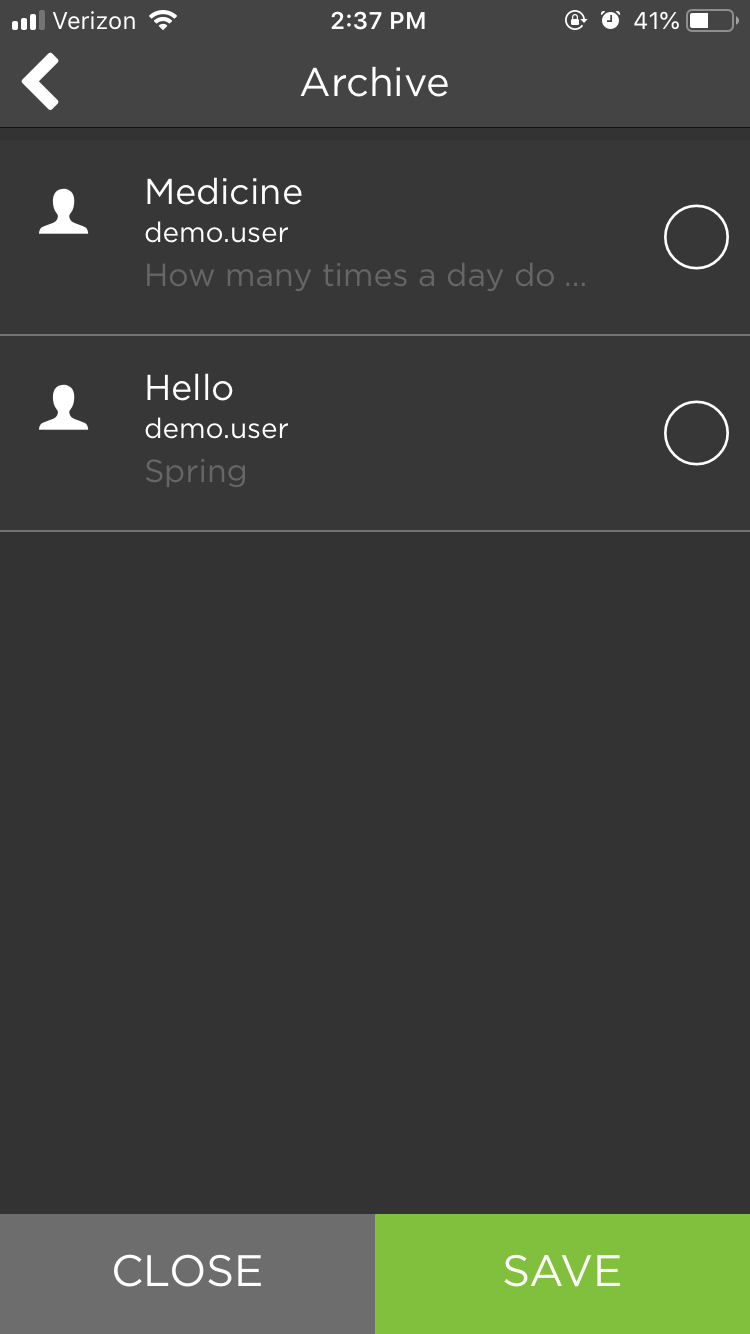
Click “Save”.
The message will be archived, so it will not appear in your inbox. To undo this, go back to archives and unselect the message and save.
Contacts¶
This module is used to store important contacts for your care.
Add a Contact¶
To get to contacts, click on the three horizontal lines in the top left corner.
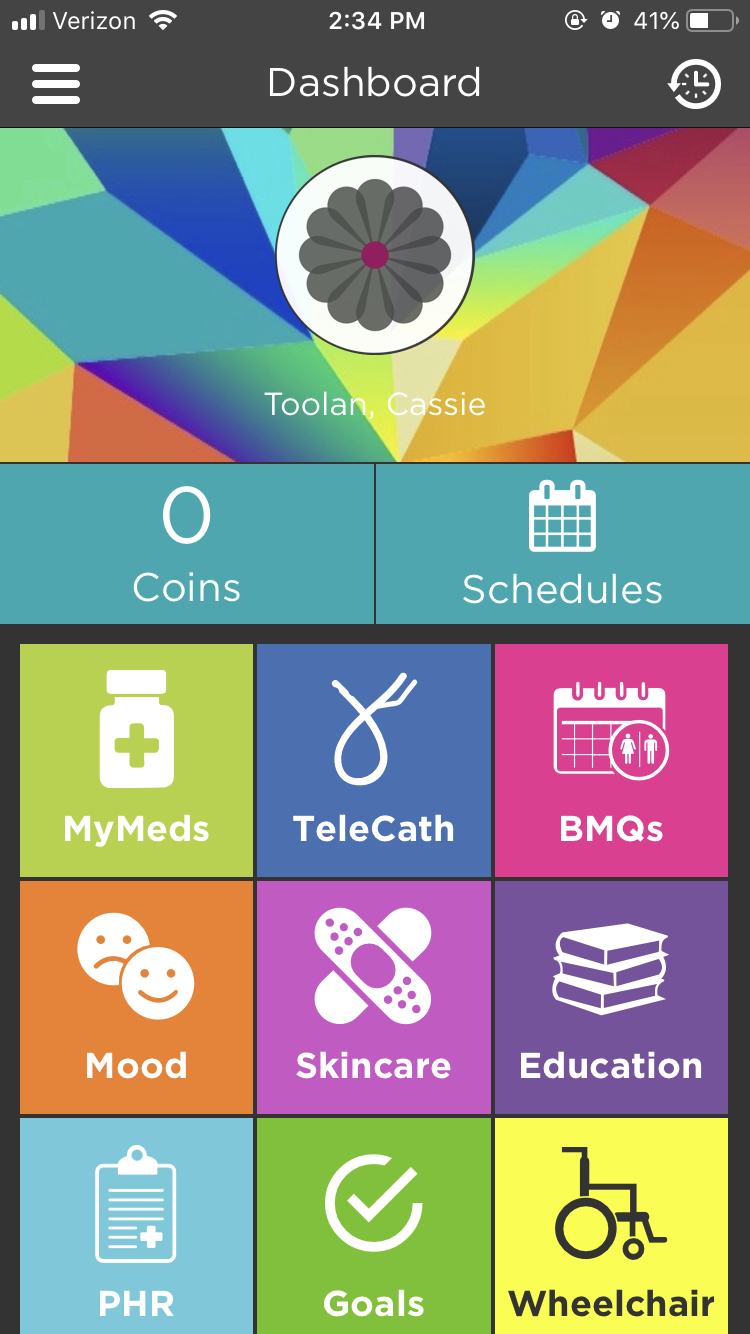
Click on “Contacts”.
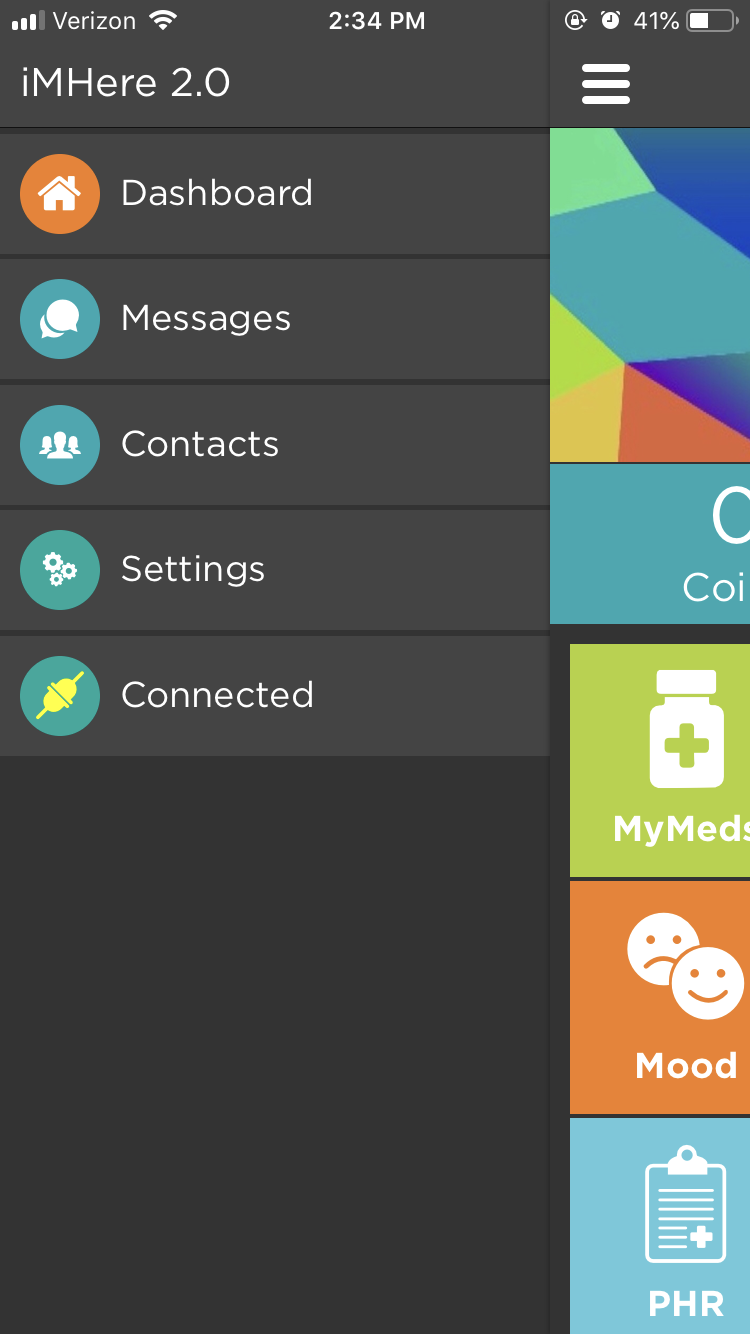
Click on the “+” in the top right corner.
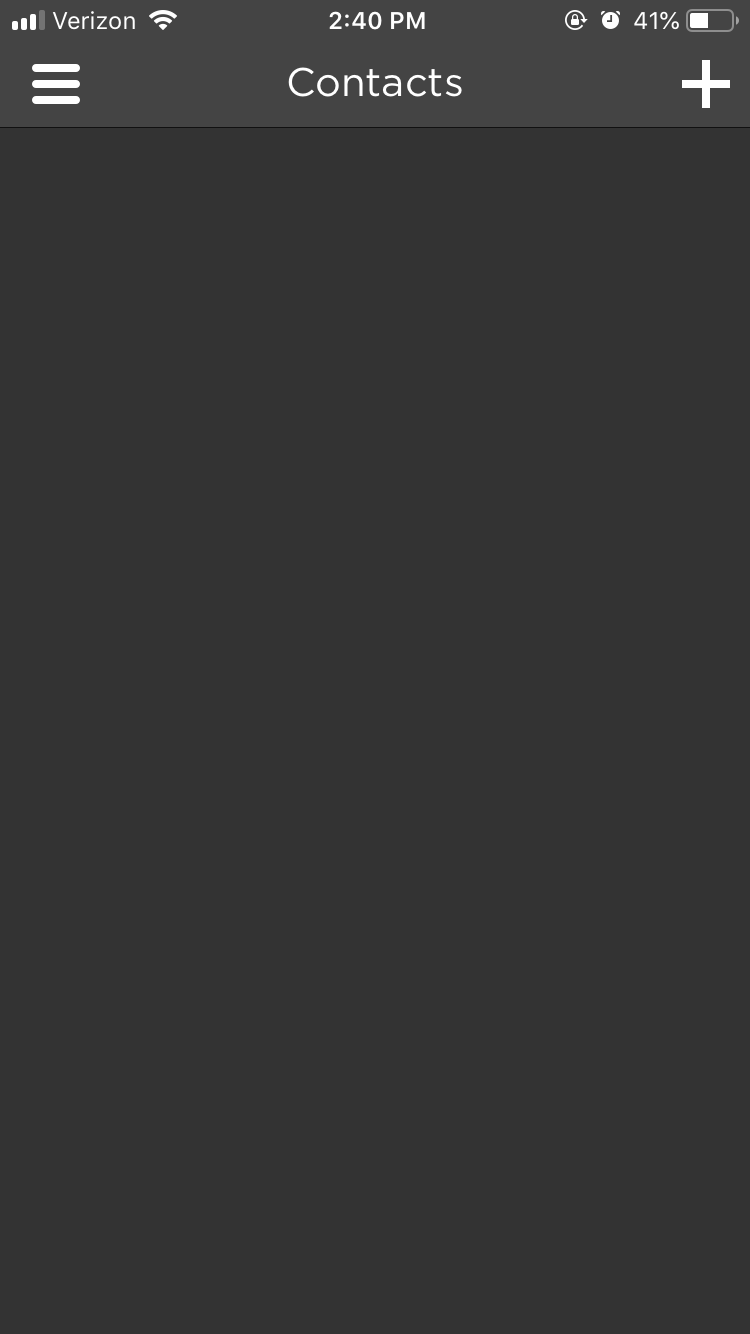
Enter the appropriate information, then click “Save”.
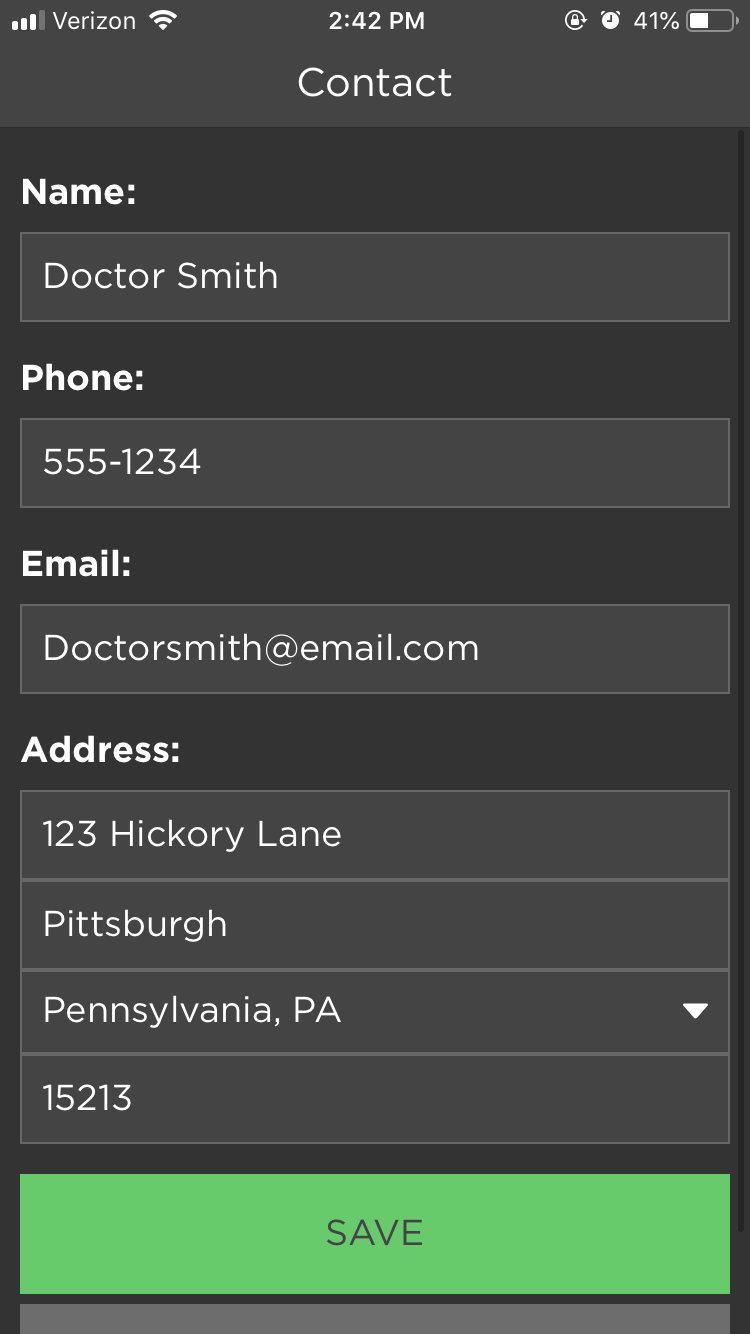
The new entry will now appear in your contacts.
Edit a Contact¶
Click on the contact you wish to edit.
Click “Edit”.
Change the necessary information, then click “Save”.
Your updated entry will now appear in your contacts.